Flutter SDK 自带的 10 个最有用的 Widget

前言
在这里我将分享最有用的 Flutter SDK 自带 Widget
原文 https://medium.com/@kaushikidum29/10-most-useful-flutter-widgets-e64e74229a2a

1. Slider
我们使用滑块小部件来更改值。因此,需要将值存储在变量中。这个小部件有一个滑块类,它需要 onChanged ()函数。当我们改变滑块位置时,这个函数将被调用。
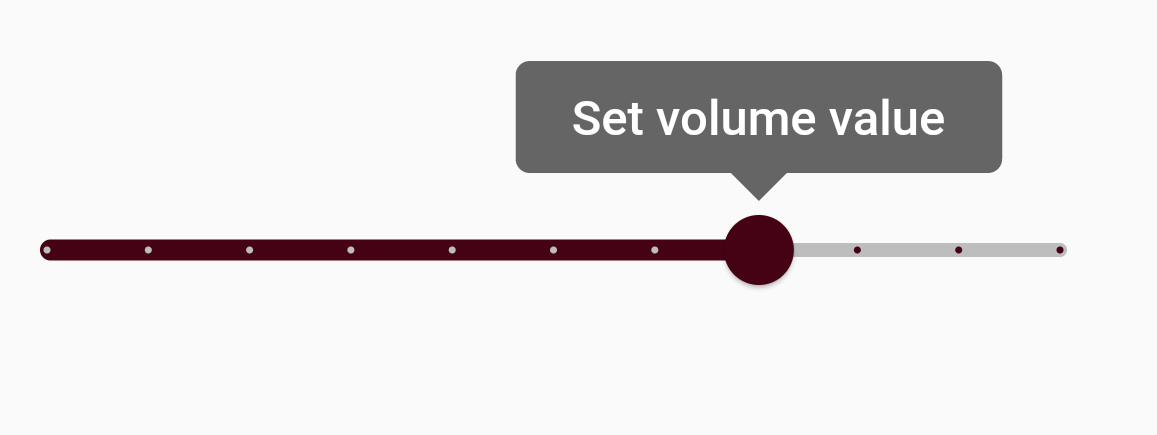
示例代码
Slider(
value: _value.toDouble(),
min: 1.0,
max: 20.0,
divisions: 10,
activeColor: AppColors.mainColor,
inactiveColor: Colors.grey.shade400,
label: 'Set volume value',
onChanged: (double newValue) {
setState(() {
_value = newValue.round();
});
},
semanticFormatterCallback: (double newValue) {
return '${newValue.round()} dollars';
})),
2. Range Slider
它是一个高度可定制的组件,可以从一系列值中选择一个值。它可以从一组连续的或离散的值中进行选择。

示例代码
RangeSlider(
values: _currentRangeValues,
min: 0,
max: 100,
activeColor: AppColors.mainColor,
inactiveColor: Colors.grey.shade400,
divisions: 10,
labels: RangeLabels(
_currentRangeValues.start.round().toString(),
_currentRangeValues.end.round().toString(),
),
onChanged: (RangeValues values) {
setState(() {
_currentRangeValues = values;
});
},
3. Single Chip
芯片是一个 Material 设计小部件,内置 Flutter 。它可以简单地描述为一个包含图标和文本(通常是背景中的圆角矩形)的紧凑元素。它可以有很多用途,比如它可以简单地用作一个按钮,用 CircleAvatar 和文本表示用户,或者在博客文章中使用主题标签等等。
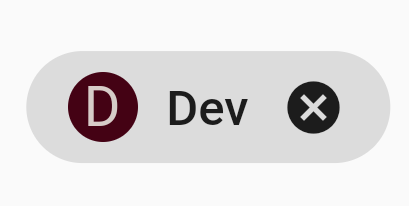
示例代码
Chip(
padding:
const EdgeInsets.symmetric(horizontal: 12, vertical: 6),
avatar: const CircleAvatar(
backgroundColor: AppColors.mainColor,
child: Text("D"),
),
label: const Text("Dev"),
onDeleted: () {},
),
4. Multiple Chip
我们可以使用小部件芯片(过滤,显示多个芯片,选择或删除芯片,等等)。让我们看看这个例子。
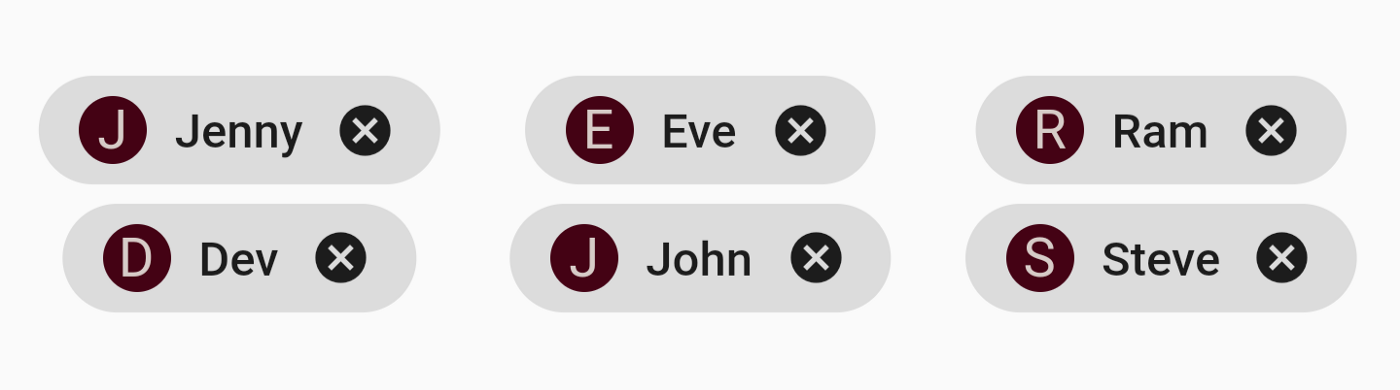
示例代码
GridView.count(
shrinkWrap: true,
physics: const NeverScrollableScrollPhysics(),
crossAxisCount: 3,
childAspectRatio: 4,
crossAxisSpacing: 5.0,
mainAxisSpacing: 5.0,
children: List.generate(nameList.length, (index) {
return Chip(
padding: const EdgeInsets.symmetric(
horizontal: 12, vertical: 6),
avatar: CircleAvatar(
backgroundColor: AppColors.mainColor,
child: Text(nameList[index].substring(0, 1)),
),
label: Text(nameList[index]),
onDeleted: () {
setState(() {
nameList.removeAt(index);
});
},
);
})),
5. Spacer
Spacer 创建一个可调节的空间隔,可用于调整 Flex 容器(如 Row 或 Column)中小部件之间的间距。Spacer 小部件将占用所有可用空间,因此设置 Flex。在包含到 MainAxisAlign 的间隔的 flex 容器上进行 mainAxisAlign。
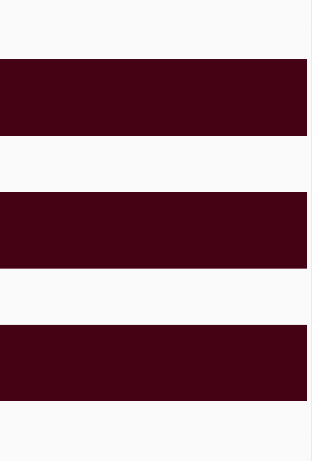
示例代码
const Spacer(),
Container(
width: MediaQuery.of(context).size.width / 1,
height: 100,
color: AppColors.mainColor,
),
const Spacer(),
Container(
width: MediaQuery.of(context).size.width / 1,
height: 100,
color: AppColors.mainColor,
),
const Spacer(),
Container(
width: MediaQuery.of(context).size.width / 1,
height: 100,
color: AppColors.mainColor,
),
const Spacer(),
6. Floating Action Button & BottomAppBar
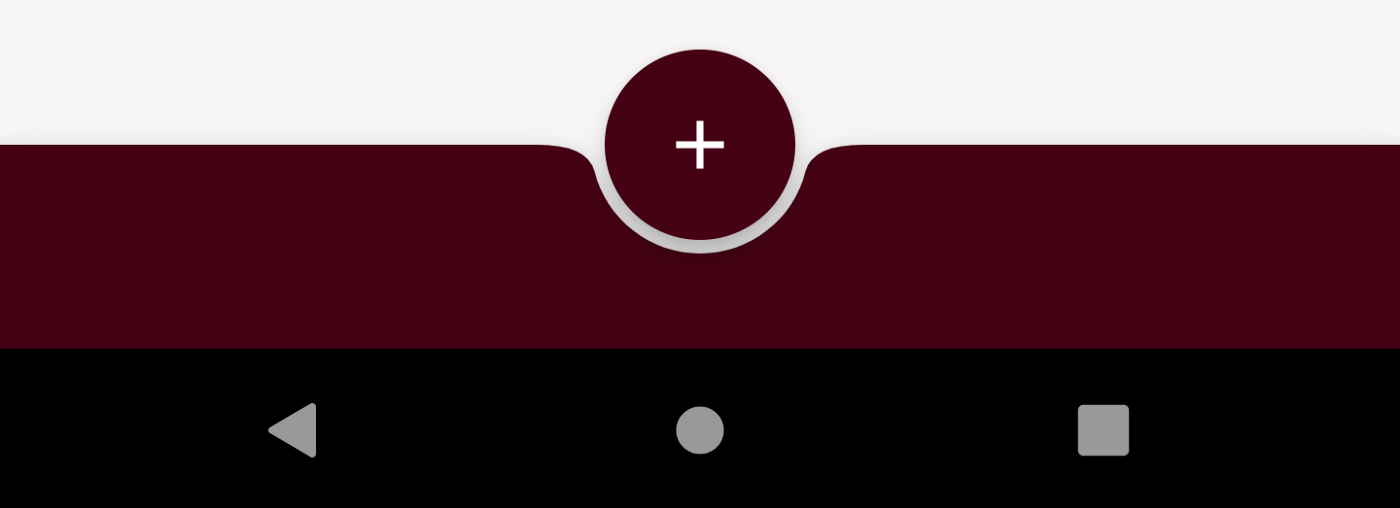
让我们容易做到这一点!
Widget build(BuildContext context) {
return Scaffold(
body: CustomScrollView(
slivers: <Widget>[
SliverAppBar(
snap: false,
pinned: true, // it will pinned the app bar on top
floating: false,
flexibleSpace: const FlexibleSpaceBar(
centerTitle: false,
title: Text("Awesome Sliver AppBar",
style: TextStyle(
color: AppColors.whiteColor,
fontSize: 15.0,
)),
// background: ,
// Here you can use any image or gif in background
),
expandedHeight: 230,// fix the expanded height of the app bar
backgroundColor: AppColors.mainColor, // backgroundcolor of the expanded appbar and normal appbar ( for both )
leading: IconButton(
icon: const Icon(Icons.menu),
tooltip: 'Menu',
onPressed: () {},
),
actions: <Widget>[
IconButton(
icon: const Icon(Icons.notifications_active),
tooltip: 'Comment Icon',
onPressed: () {},
),
IconButton(
icon: const Icon(Icons.chat),
tooltip: 'Setting Icon',
onPressed: () {},
),
],
),
SliverList(
delegate: SliverChildBuilderDelegate(
(context, index) => Padding(
padding: const EdgeInsets.all(15.0),
child: Container(
height: MediaQuery.of(context).size.height / 5,
width: MediaQuery.of(context).size.width / 1,
decoration: BoxDecoration(
color: AppColors.cyanColor,
borderRadius: BorderRadius.circular(30)),
),
),
childCount: 8,
),
)
],
));
}
6. Material Banner
- banner 容器的形状是矩形的,它扩展了完整的小部件。
- 这个容器有一个前导图标、文本和操作按钮。
- 一个 banner 可以包含两个文本按钮,左边是解散操作按钮,右边是确认操作按钮。
- Material banner 小部件是在 2.5.0 版本中引入的,因此要使用这个小部件,我们需要最新版本。
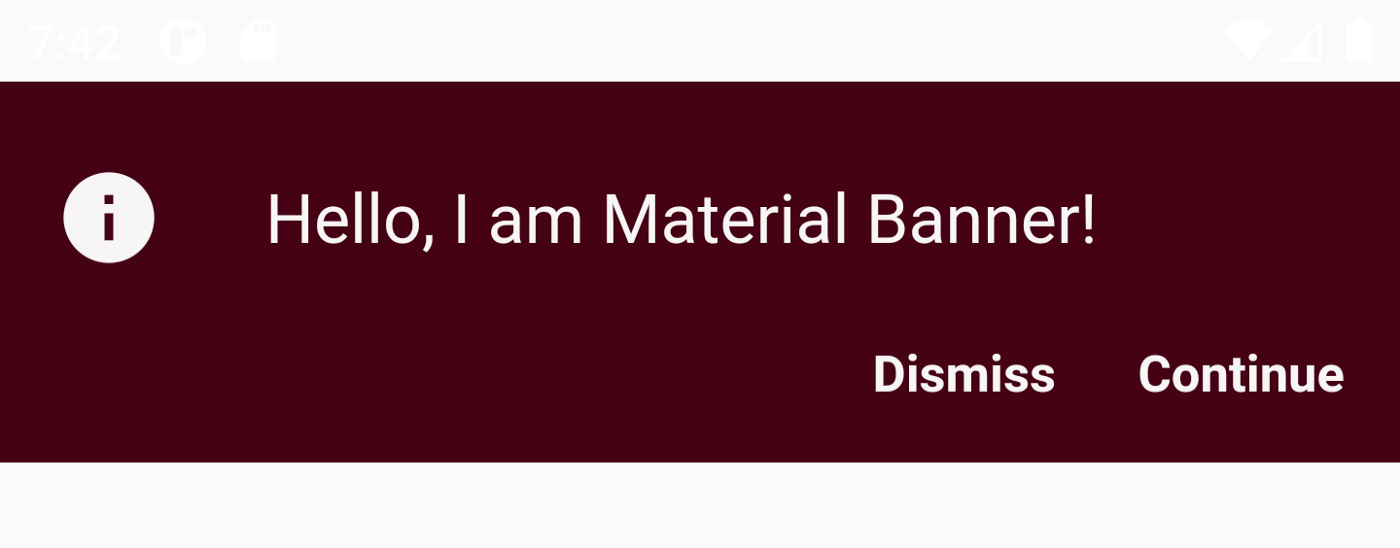
示例代码
MaterialBanner(
content: const Text('Your account has been deleted.'),
leading: const CircleAvatar(
child: Icon(Icons.account_box),
),
actions: <Widget>[
TextButton(
child: const Text('UNDO'),
onPressed: () {
// Perform some action.
},
),
TextButton(
child: const Text('DISMISS'),
onPressed: () {
// Perform some action.
},
),
],
),
7. CheckboxListTile
CheckboxListTile 是一个内置的小部件。我们可以说它是 CheckBox 和 ListTile 的组合。它的属性,例如 value、 activeColor 和 checkColor,与 CheckBox 小部件相似,title、 subtitle、 contentPadd 等与 ListTile 小部件相似。我们可以点击 CheckBoxListTile 上的任何地方来 Google 这个复选框。
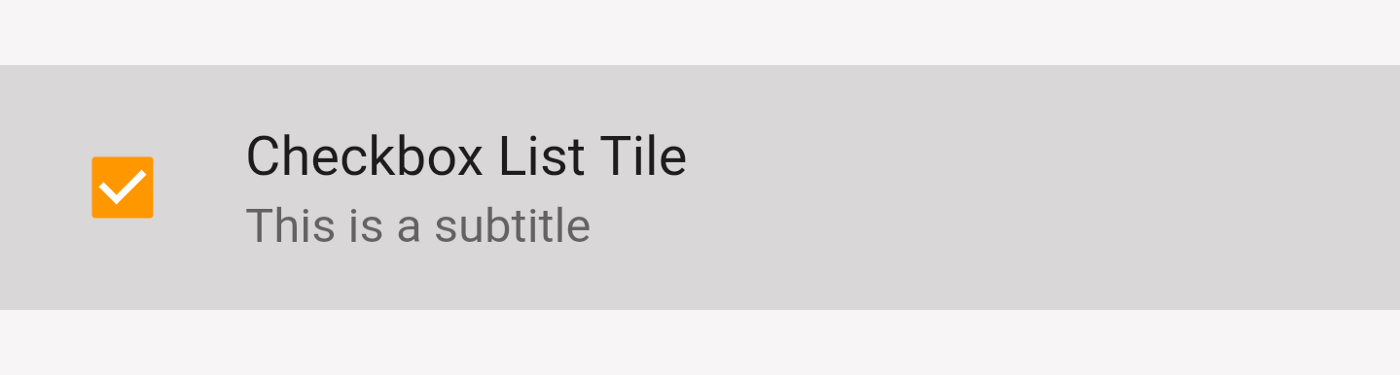
CheckboxListTile(
value: isChecked,
onChanged: (bool? newValue) {
setState(() {
isChecked = newValue;
});
},
title: const Text("Checkbox List Tile"),
activeColor: Colors.orange,
checkColor: Colors.white,
tileColor: Colors.black12,
subtitle: const Text('This is a subtitle'),
controlAffinity: ListTileControlAffinity.leading,
tristate: true,
)
8. Table
表小部件用于在表布局中显示项。不需要使用行和列来创建表。如果有多个行具有相同的列宽,那么 Table 小部件是正确的方法。
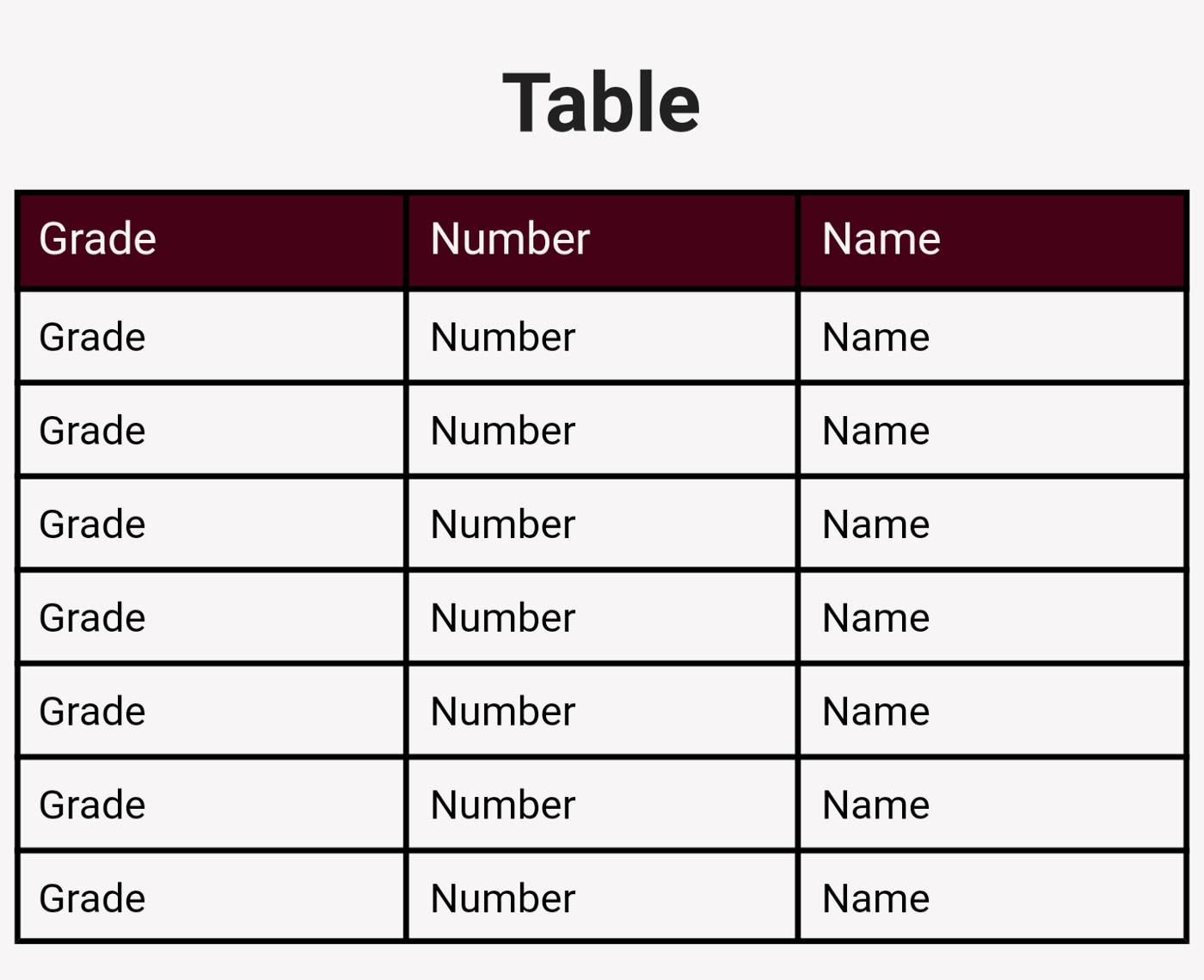
Table(
textDirection: TextDirection.rtl,
defaultVerticalAlignment: TableCellVerticalAlignment.middle,
border:
TableBorder.all(width: 2.0, color: AppColors.blackColor),
// ignore: prefer_const_literals_to_create_immutables
children: [
const TableRow(
decoration: BoxDecoration(
color: AppColors.mainColor,
),
children: [
TableCell(
verticalAlignment: TableCellVerticalAlignment.middle,
child: Padding(
padding: EdgeInsets.all(8.0),
child: Text(
"Name",
style: TextStyle(color: AppColors.whiteColor),
textScaleFactor: 1.1,
),
),
),
TableCell(
verticalAlignment: TableCellVerticalAlignment.middle,
child: Padding(
padding: EdgeInsets.all(8.0),
child: Text(
"Number",
style: TextStyle(color: AppColors.whiteColor),
textScaleFactor: 1.1,
),
),
),
TableCell(
verticalAlignment: TableCellVerticalAlignment.middle,
child: Padding(
padding: EdgeInsets.all(8.0),
child: Text(
"Grade",
style: TextStyle(color: AppColors.whiteColor),
textScaleFactor: 1.1,
),
),
),
]),
...List.generate(
7,
(index) => const TableRow(children: [
TableCell(
verticalAlignment:
TableCellVerticalAlignment.middle,
child: Padding(
padding: EdgeInsets.all(8.0),
child: Text(
"Name",
style: TextStyle(
fontSize: 14,
color: AppColors.blackColor),
textScaleFactor: 1,
),
),
),
TableCell(
verticalAlignment:
TableCellVerticalAlignment.middle,
child: Padding(
padding: EdgeInsets.all(8.0),
child: Text(
"Number",
style: TextStyle(
fontSize: 14,
color: AppColors.blackColor),
textScaleFactor: 1,
),
),
),
TableCell(
verticalAlignment:
TableCellVerticalAlignment.middle,
child: Padding(
padding: EdgeInsets.all(8.0),
child: Text(
"Grade",
style: TextStyle(
fontSize: 14,
color: AppColors.blackColor),
textScaleFactor: 1,
),
),
),
]))
],
),
9. Grid Tile
Flutter 中的 GridTile 是无状态小部件的一个子类,它是一个可滚动的瓦片网格。
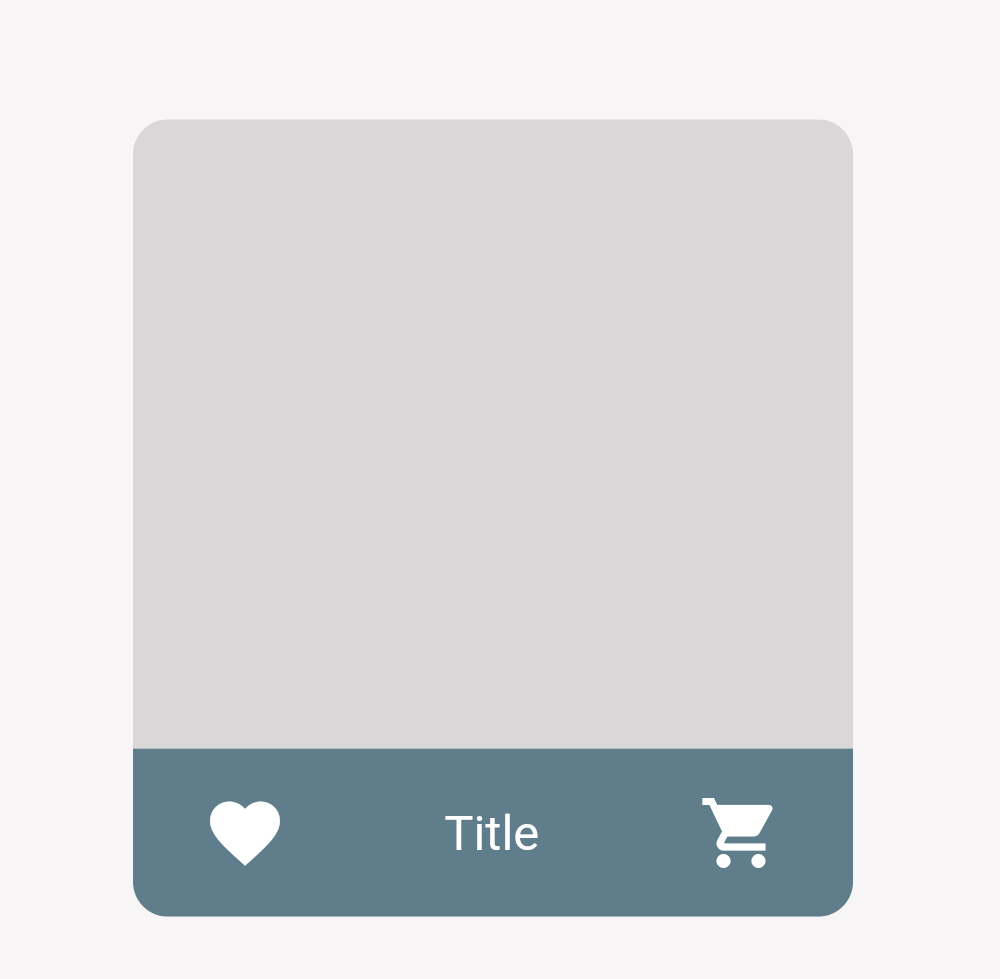
Center(
child: ClipRRect(
borderRadius: BorderRadius.circular(10),
child: SizedBox(
height: MediaQuery.of(context).size.height / 3,
width: MediaQuery.of(context).size.width / 2,
child: GridTile(
// header: const GridTileBar(
// backgroundColor: Colors.blueGrey,
// title: Text(
// "Product Title",
// textAlign: TextAlign.center,
// ),
// ),
child: GestureDetector(
onTap: () {},
child: Container(
color: Colors.black12,
)),
footer: GridTileBar(
backgroundColor: Colors.blueGrey,
leading: IconButton(
icon: const Icon(Icons.favorite),
color: Colors.white,
onPressed: () {},
),
title: const Text(
"Title",
textAlign: TextAlign.center,
),
trailing: IconButton(
icon: const Icon(
Icons.shopping_cart,
),
onPressed: () {},
color: Colors.white,
),
),
),
),
),
),
10. Selectable Text
SelectableText 小部件显示具有单个样式的文本字符串。根据布局约束,字符串可以跨多行显示,也可以全部显示在同一行上。

SelectableText('This is selectable Text',
style: const TextStyle(fontSize: 22),
onSelectionChanged: (selection, cause) {},
),
完整源代码 Https://github.com/kaushikikumari/medium_article_11
© 猫哥
微信 ducafecat
blog https://wiki.ducafecat.tech