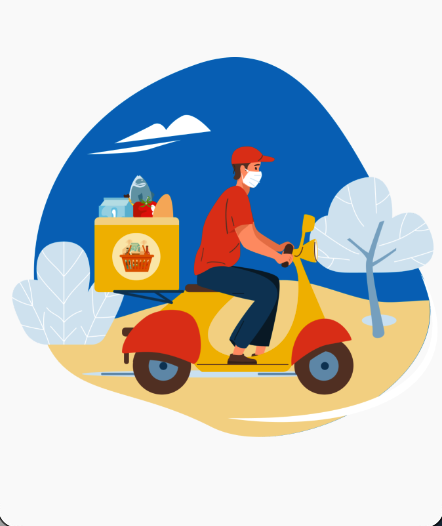图片 image
Image
Image 是一个图像的 Widget ,提供了一些类方法来快捷使用来自内存、本地、网络、Assets 的图片
下面是入口参数说明
//通过ImageProvider来加载图片
const Image({
Key key,
// ImageProvider,图像显示源
this.image,
this.semanticLabel,
this.excludeFromSemantics = false,
//显示宽度
this.width,
//显示高度
this.height,
//图片的混合色值
this.color,
//混合模式
this.colorBlendMode,
//缩放显示模式
this.fit,
//对齐方式
this.alignment = Alignment.center,
//重复方式
this.repeat = ImageRepeat.noRepeat,
//当图片需要被拉伸显示的时候,centerSlice定义的矩形区域会被拉伸,类似.9图片
this.centerSlice,
//类似于文字的显示方向
this.matchTextDirection = false,
//图片发生变化后,加载过程中原图片保留还是留白
this.gaplessPlayback = false,
//图片显示质量
this.filterQuality = FilterQuality.low,
})
// 加载网络图片,封装类:NetworkImage
Image.network(
//路径
String src,
{
Key key,
//缩放
double scale = 1.0,
this.semanticLabel,
this.excludeFromSemantics = false,
this.width,
this.height,
this.color,
this.colorBlendMode,
this.fit,
this.alignment = Alignment.center,
this.repeat = ImageRepeat.noRepeat,
this.centerSlice,
this.matchTextDirection = false,
this.gaplessPlayback = false,
this.filterQuality = FilterQuality.low,
Map<String, String> headers,
})
// 加载本地File文件图片,封装类:FileImage
Image.file(
//File对象
File file,
{
Key key,
double scale = 1.0,
this.semanticLabel,
this.excludeFromSemantics = false,
this.width,
this.height,
this.color,
this.colorBlendMode,
this.fit,
this.alignment = Alignment.center,
this.repeat = ImageRepeat.noRepeat,
this.centerSlice,
this.matchTextDirection = false,
this.gaplessPlayback = false,
this.filterQuality = FilterQuality.low,
})
// 加载本地资源图片,例如项目内资源图片
// 需要把图片路径在pubspec.yaml文件中声明一下,如:
// assets:
// - packages/fancy_backgrounds/backgrounds/background1.png
// 封装类有:AssetImage、ExactAssetImage
Image.asset(
//文件名称,包含路径
String name,
{
Key key,
// 用于访问资源对象
AssetBundle bundle,
this.semanticLabel,
this.excludeFromSemantics = false,
double scale,
this.width,
this.height,
this.color,
this.colorBlendMode,
this.fit,
this.alignment = Alignment.center,
this.repeat = ImageRepeat.noRepeat,
this.centerSlice,
this.matchTextDirection = false,
this.gaplessPlayback = false,
String package,
this.filterQuality = FilterQuality.low,
})
// 加载Uint8List资源图片/从内存中获取图片显示
// 封装类:MemoryImage
Image.memory(
// Uint8List资源图片
Uint8List bytes,
{
Key key,
double scale = 1.0,
this.semanticLabel,
this.excludeFromSemantics = false,
this.width,
this.height,
this.color,
this.colorBlendMode,
this.fit,
this.alignment = Alignment.center,
this.repeat = ImageRepeat.noRepeat,
this.centerSlice,
this.matchTextDirection = false,
this.gaplessPlayback = false,
this.filterQuality = FilterQuality.low,
})
colorBlendMode 混合参数
枚举 BlendMode 定义
enum BlendMode {
clear,src,dst,srcOver,dstOver,srcIn,dstIn,srcOut,dstOut,srcATop,dstATop,xor,plus,modulate,screen,overlay,darken,lighten,colorDodge,colorBurn,hardLight,softLight,difference,exclusion,multiply,hue,saturation,color,luminosity,
}
效果图
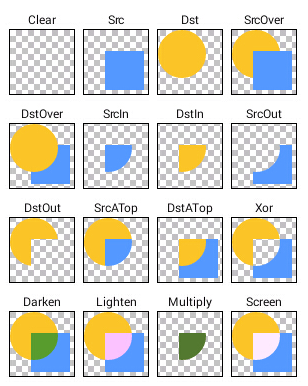
代码
图片色彩 Colors.blue ,混合模式 BlendMode.dstOver
import 'package:flutter/material.dart';
class ImagesPage extends StatelessWidget {
const ImagesPage({Key? key}) : super(key: key);
// BlendMode
Widget _buildBlendMode() {
return Image.asset(
'assets/images/welcome.png',
color: Colors.blue,
colorBlendMode: BlendMode.dstOver,
);
}
Widget build(BuildContext context) {
return Scaffold(
body: Center(
child: _buildBlendMode(),
),
);
}
}
输出
可以发现底色蓝色,图片浮在上层
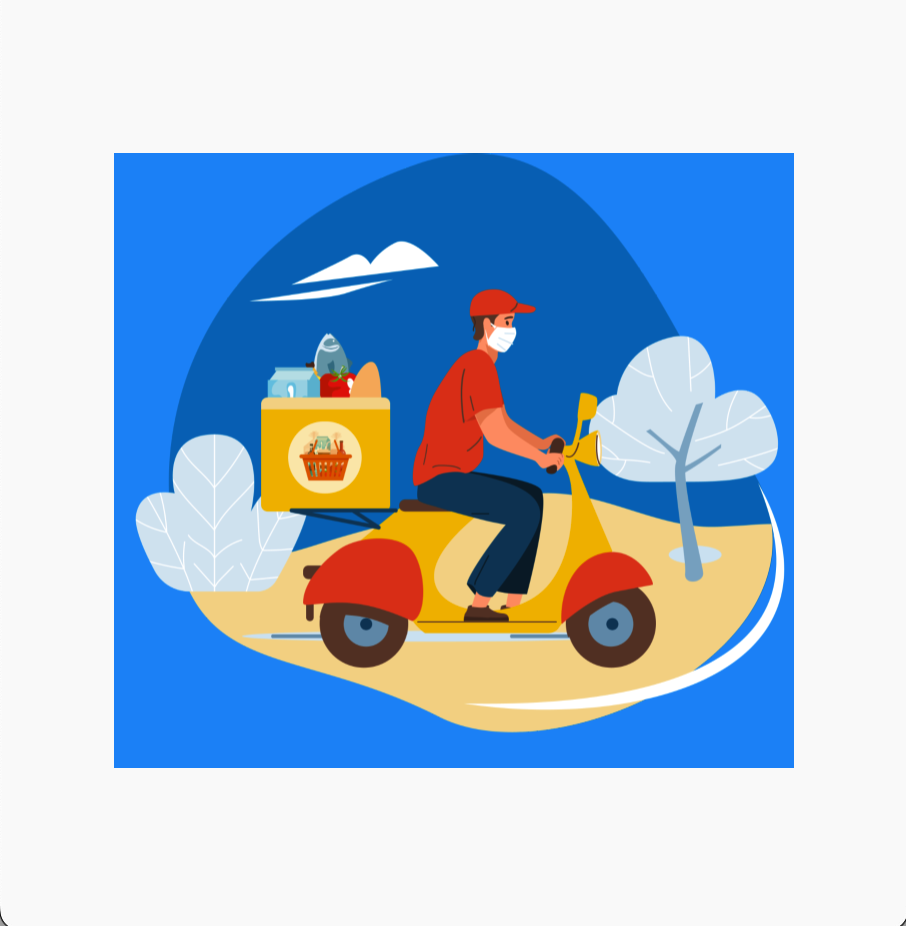
fit 图片大小适配
BoxFit 枚举定义
| 名称 | 说明 |
|---|---|
| fill | 图片按照指定的大小在 Image 中显示,拉伸显示图片,不保持原比例,填满 Image。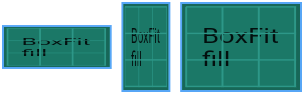 |
| contain | 以原图正常显示为目的,如果原图大小大于 Image 的 size,就按照比例缩小原图的宽高,居中显示在 Image 中。如果原图 size 小于 Image 的 size,则按比例拉升原图的宽和高,填充 Image 一边并居中显示。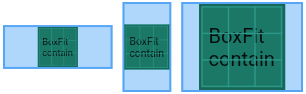 |
| cover | 以原图填满 Image 为目的,如果原图 size 大于 Image 的 size,按比例缩小,居中显示在 Image 上。如果原图 size 小于 Image 的 size,则按比例拉升原图的宽和高,填充 Image 居中显示。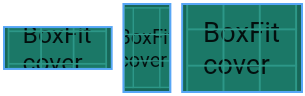 |
| fitWidth | 以原图正常显示为目的,如果原图宽大小大于(小于)Image 的宽,就缩小(放大)原图的宽与 Image 一致,居中显示在 Image 中。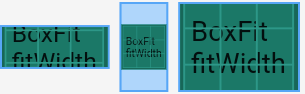 |
| fitHeight | 以原图正常显示为目的,如果原图高大小大于(小于)Image 的高,就缩小(放大)原图的高与 Image 一致,居中显示在 Image 中。 |
| none | 保持原图的大小,显示在 Image 的中心。当原图的 size 大于 Image 的 size 时,多出来的部分被截掉。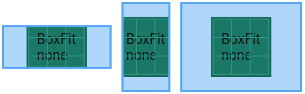 |
| scaleDown | 以原图正常显示为目的,如果原图大小大于 Image 的 size,就按照比例缩小原图的宽高,居中显示在 Image 中。如果原图 size 小于 Image 的 size,则不做处理居中显示图片。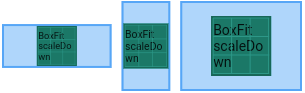 |
代码
import 'package:flutter/material.dart';
class ImagesPage extends StatelessWidget {
const ImagesPage({Key? key}) : super(key: key);
// fit
Widget _buildFit(fit) {
return Column(
children: [
Text("$fit"),
Container(
color: Colors.amber,
child: SizedBox(
width: 200,
height: 100,
child: Image.asset(
'assets/images/welcome.png',
color: Colors.blue,
colorBlendMode: BlendMode.dstOver,
fit: fit,
),
),
),
],
);
}
Widget build(BuildContext context) {
return Scaffold(
body: SingleChildScrollView(
child: Center(
child: Column(
children: [
for (var it in BoxFit.values) _buildFit(it),
],
),
),
),
);
}
}
输出
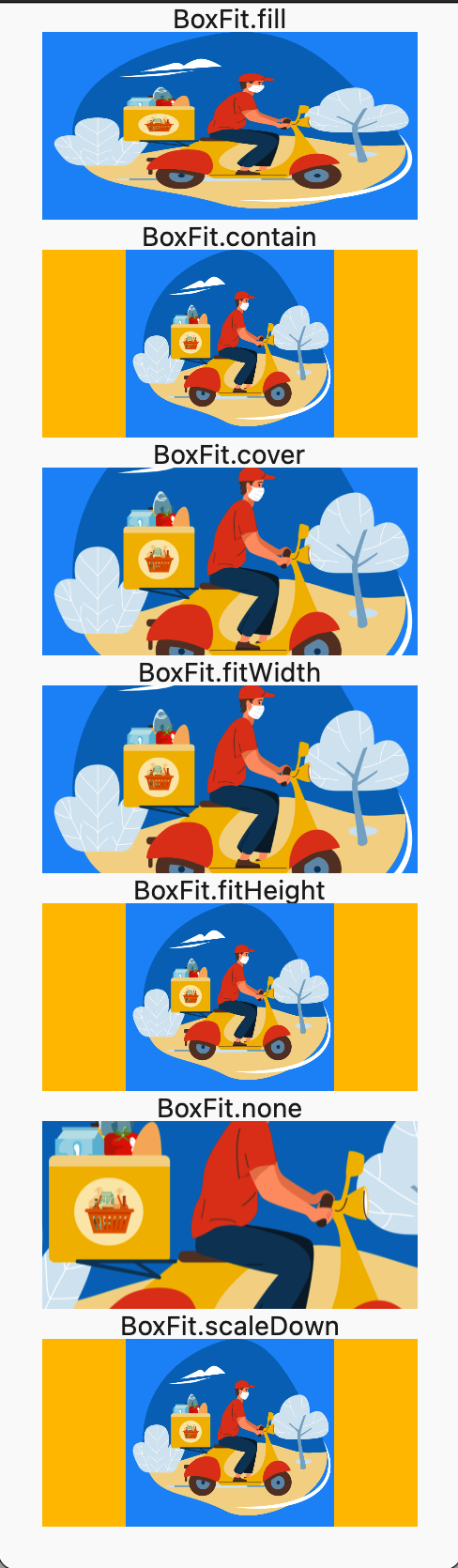
ImageProvider 图片对象
Image 组件的 image 参数是一个 ImageProvider, 这样的设计好处是你的图片对象可以来自于各种方式

ImageProvider 是一个抽象类,实现类有 FileImage MemoryImage NetWorkImage
/flutter/lib/src/widgets/image.dart
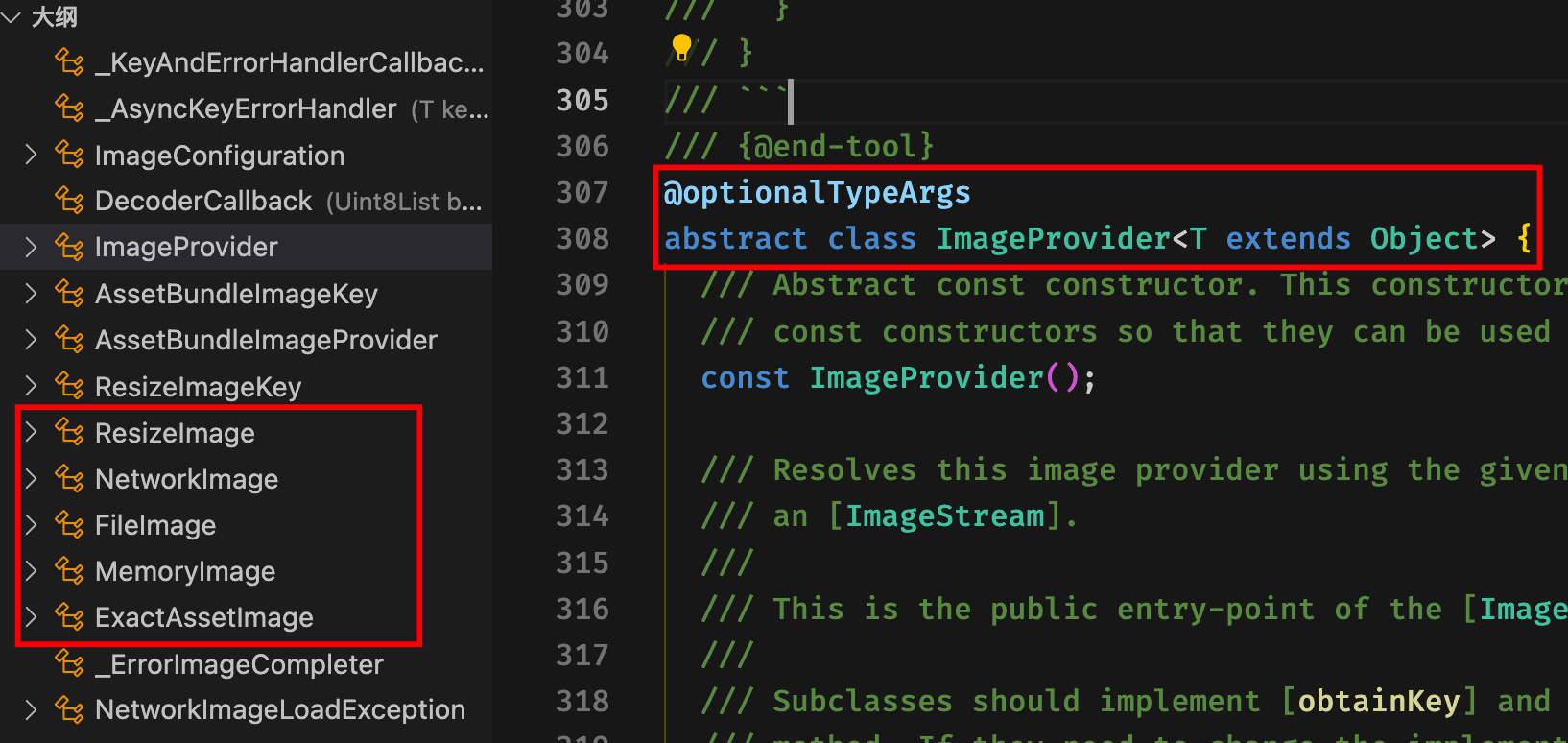
代码
import 'package:flutter/material.dart';
class ImagesPage extends StatelessWidget {
const ImagesPage({Key? key}) : super(key: key);
// ImageProvider
Widget _buildImageProvider() {
return const Image(
image: AssetImage('assets/images/welcome.png'),
);
}
Widget build(BuildContext context) {
return Scaffold(
body: Center(child: _buildImageProvider()),
);
}
}
输出