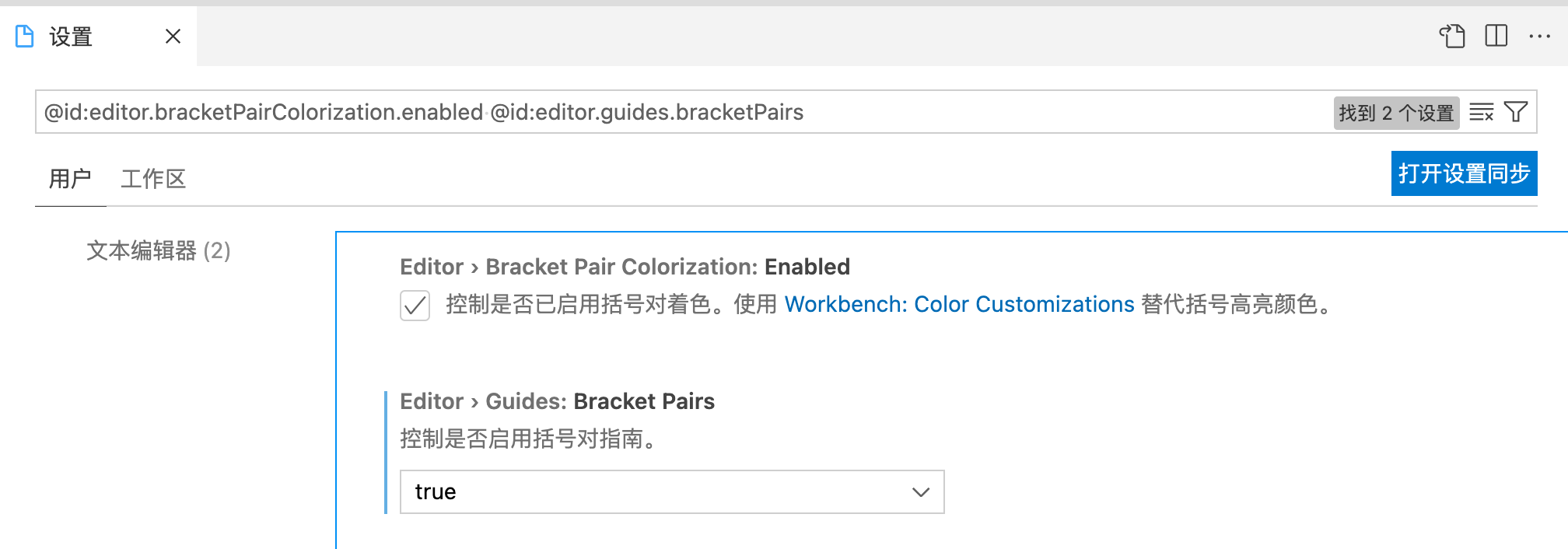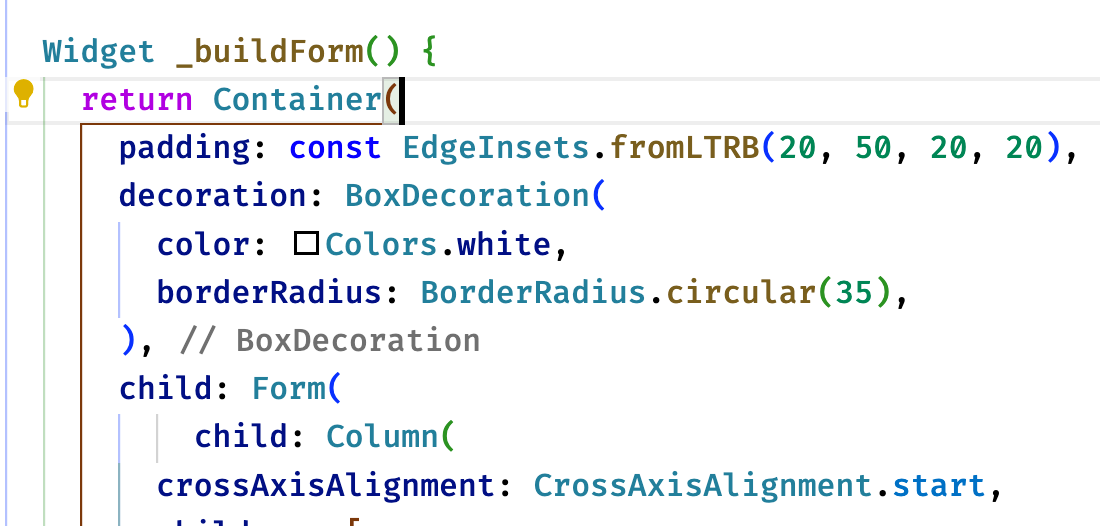vscode 配置
打开配置文件
命令行模式下 cmd + shift + p

配置 shell 下打开 code
输入 install code 搜索

自动应用提示
特别是大量的 const 提示警告
"editor.codeActionsOnSave": {
"source.fixAll": true // 自动修复 all
},
折叠配置文件
这样资源管理器文件列表就干净了
"explorer.fileNesting.enabled": true,
"explorer.fileNesting.patterns": {
"pubspec.yaml": ".packages, pubspec.lock, .flutter-plugins, .flutter-plugins-dependencies, .metadata, analysis_options.yaml, dartdoc_options.yaml"
},
光标快速移动
设置键盘 “按键重复” “重复前延迟” ,这样打字快
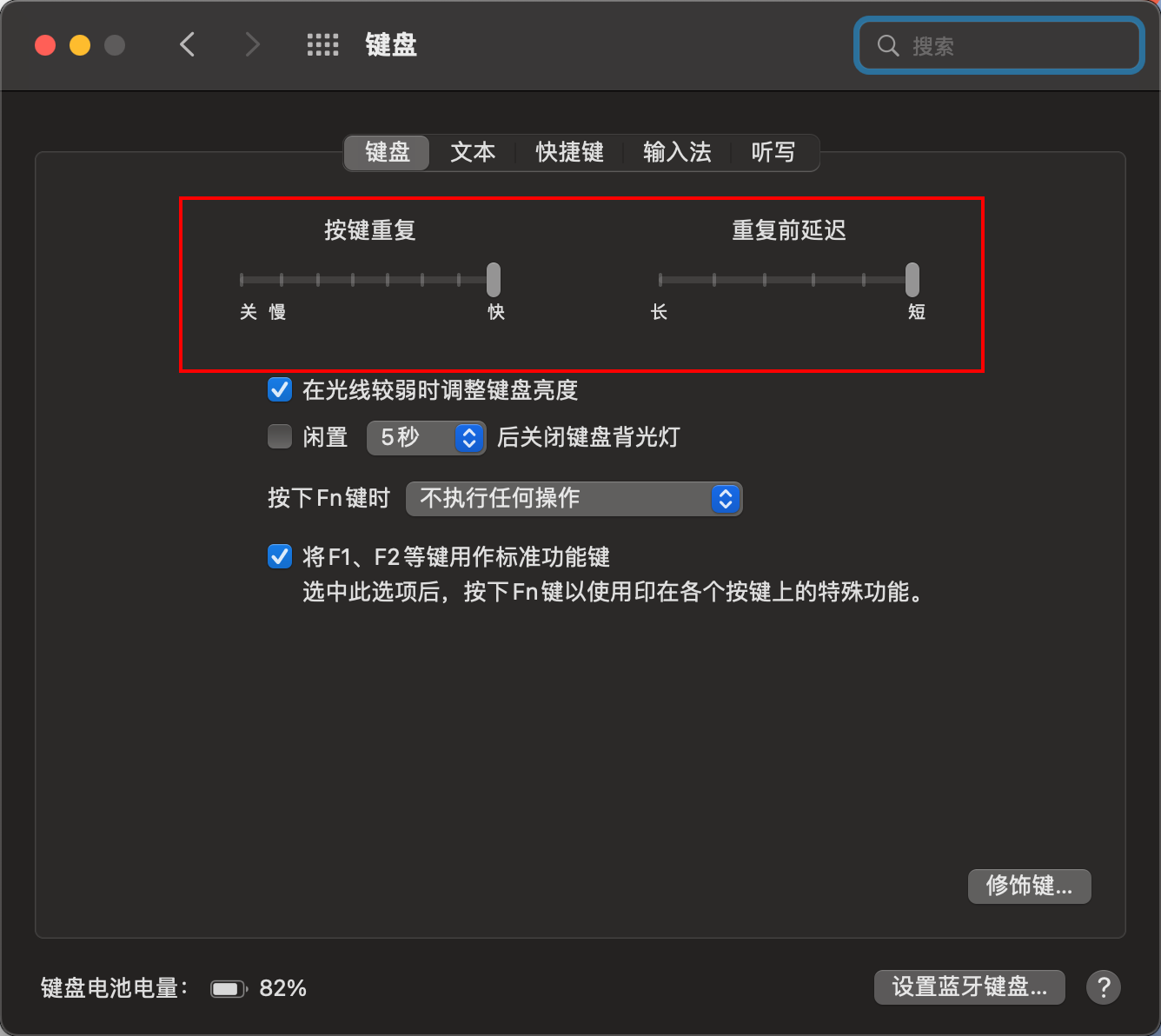
命令行中执行,关闭 vscode 苹果长按提示
$ defaults write com.microsoft.VSCode ApplePressAndHoldEnabled -bool false
$ defaults write com.microsoft.VSCodeInsiders ApplePressAndHoldEnabled -bool false
括号线条高亮
全局设置
@id:editor.bracketPairColorization.enabled @id:editor.guides.bracketPairs